-
Accounting Dashboard
-
General Accounting Set up
-
Analytic Accounts
-
Chart of Accounts
-
Day to Day Transactions
-
Sales
-
Banks & Bank Reconciliations
-
Fixed Assets
-
Year/Month End
-
Reports
-
Purchase Order approval
-
POS
-
POS Reconciliations
-
Purchasing
-
Non stock purchasing
-
Expense Module
-
Shopify Sales
-
Invoice Reminders
-
Customer Statements
-
Tax
-
Supplier Batch Payment
-
Product Categories
-
Inventory Valuation Journals
-
Analytic Accounts
-
Rebates
How to Pay a Bill through Trade Loan
1. Select the
purchase order which you want to make the payment through
trade loan.

As the first step you have to create an standalone payment. To do that,
01. Go to Accounting module>> Vendors >> Payments

02. Click the " New" button

03. Next fill in the below details,
01. Payment type - Select Send (This will be selected automatically as we are navigating through vendor>> payments)
02. Choose the appropriate Vendor
03. Tick Apply Manual Exchange - As we are paying through a foreign currency
04. Rate - This will be calculated once you fill the next two fields
05. Amount - Amount in your currency (here its NZD)
06. Destination Journal Amount - The amount your about to pay in foreign currency (Here its USD)
07. Choose the Date
08. Provide a Memo
09. Select the appropriate Journal - This should be Trade loan
10. Payment method - Manual
11. Click " Apply" while ticking the check box - If you need to apply this rate for all transaction created on this date. (Here we can omit and just click only apply)
12. Click Confirm.

04. Once you have created the payment, if you go to Trial balance, you can see that under Trade loan facility account in credit side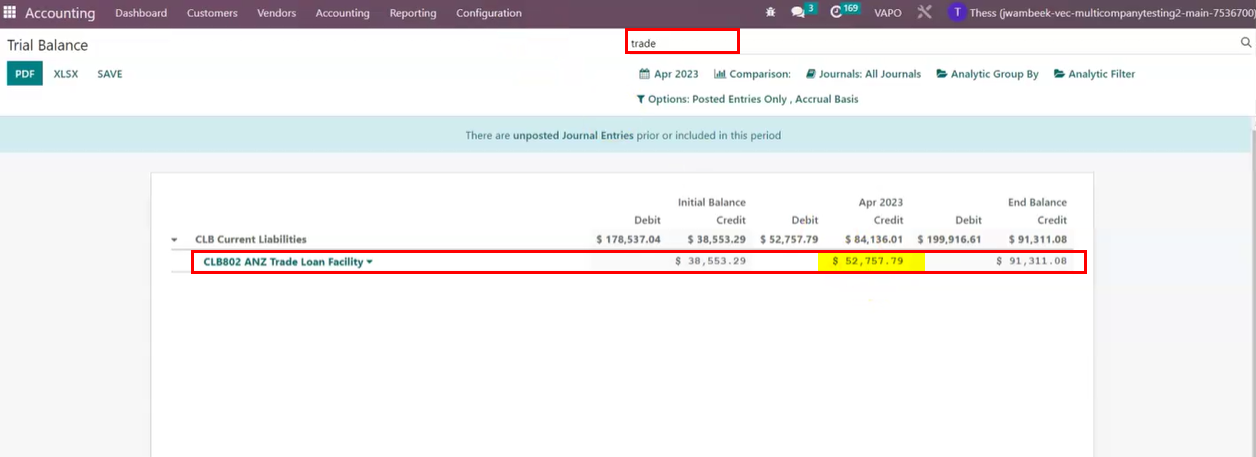
05. In order to recognize the final payment to the purchase order using the Trade loan facility go back again to the Purchase order and Click " Create Bill"

06. Select the " Bill Date " and choose the " Bill Team ". If all other information are good, now click " Confirm "

07. After the " Confirmation" click " Approve". (Please note approval is subject to the approvers from bill team)

08. If you see the bottom of the bill you will have the stand alone payment you created earlier through Trade loan facility account. Now, Click " Add" , So the prepayment will be added to our bill.

and the exchange rate difference will be recognized accordingly.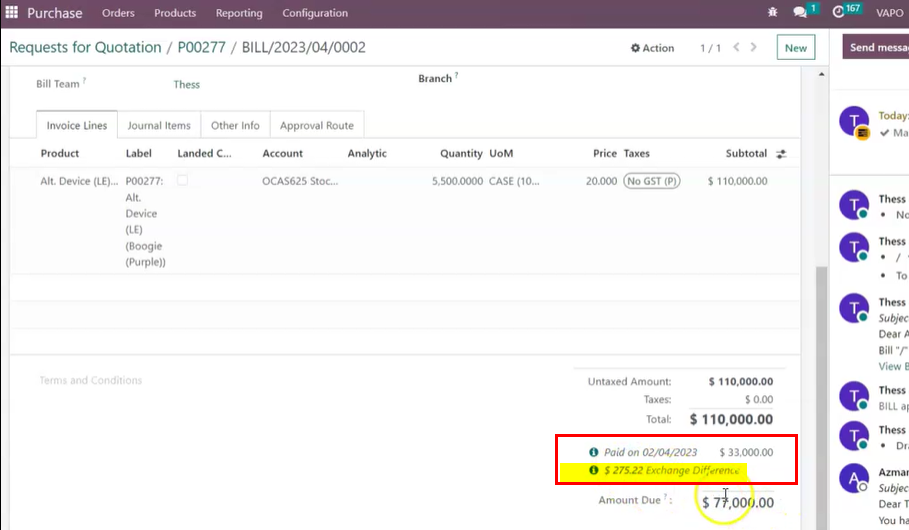
09. Now in order recognize the final payment through Trade loan facility account Click on the " Register Payment "

10. Here, Select the
01. Journal - Trade Loan (ANZ)
02. Amount & Currency - Balance amount in USD
03. Payment Date
04. Tick Apply Manual Exchange
05. Rate - Update the Exchange rate as of payment date
06. Click the Apply
07. Click Create Payment
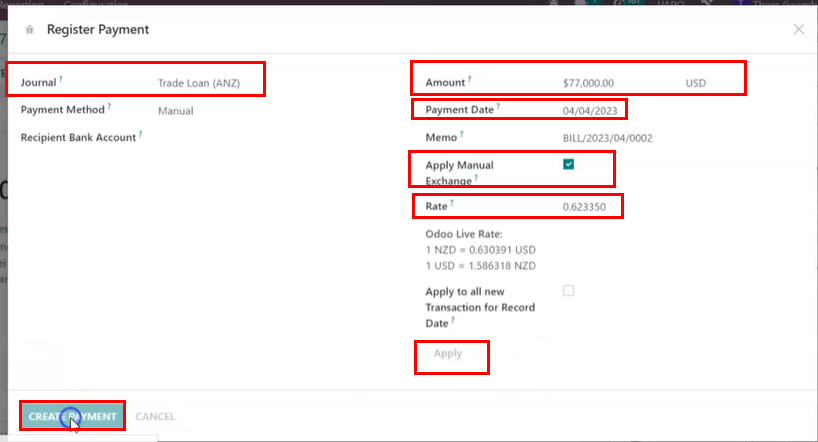
11. Now the bill would update the tag as PAID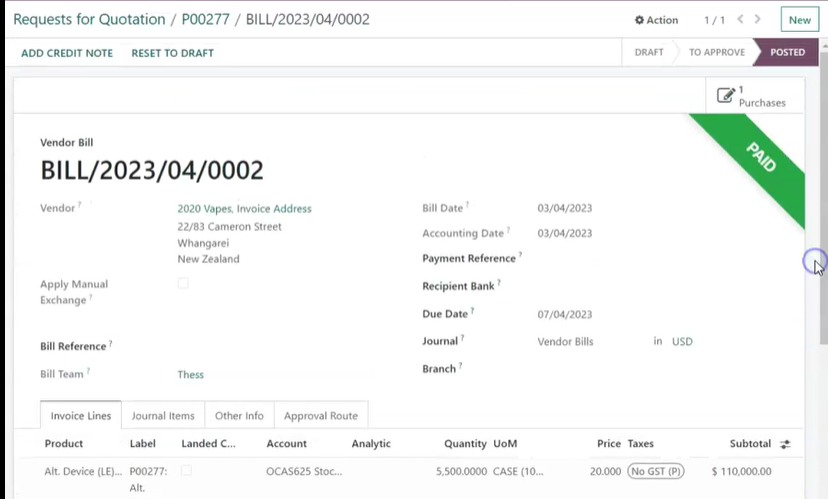
As the first step you have to create an standalone payment. To do that,
01. Go to Accounting module>> Vendors >> Payments
02. Click the " New" button
03. Next fill in the below details,
01. Payment type - Select Send (This will be selected automatically as we are navigating through vendor>> payments)
02. Choose the appropriate Vendor
03. Tick Apply Manual Exchange - As we are paying through a foreign currency
04. Rate - This will be calculated once you fill the next two fields
05. Amount - Amount in your currency (here its NZD)
06. Destination Journal Amount - The amount your about to pay in foreign currency (Here its USD)
07. Choose the Date
08. Provide a Memo
09. Select the appropriate Journal - This should be Trade loan
10. Payment method - Manual
11. Click " Apply" while ticking the check box - If you need to apply this rate for all transaction created on this date. (Here we can omit and just click only apply)
12. Click Confirm.
04. Once you have created the payment, if you go to Trial balance, you can see that under Trade loan facility account in credit side
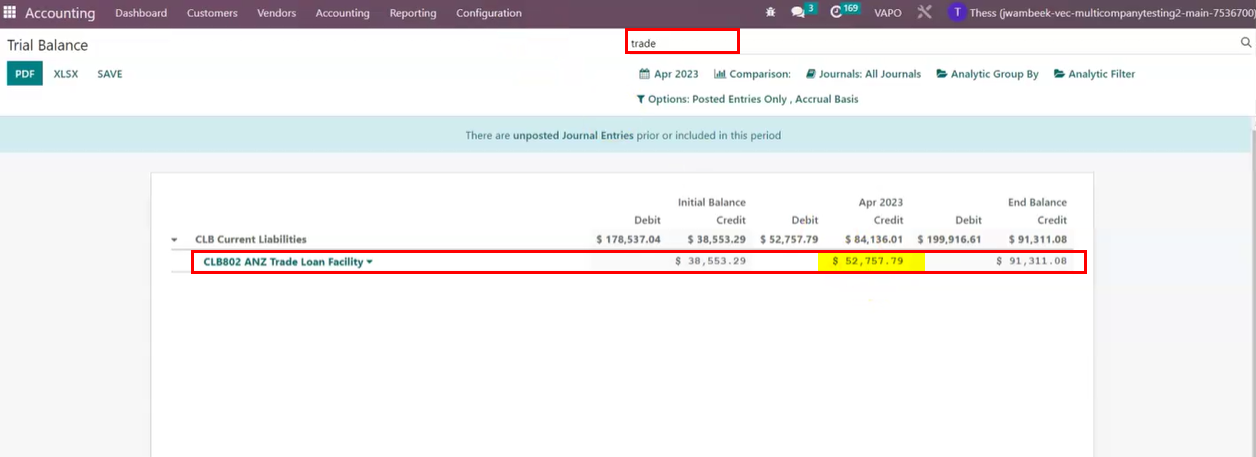
05. In order to recognize the final payment to the purchase order using the Trade loan facility go back again to the Purchase order and Click " Create Bill"
06. Select the " Bill Date " and choose the " Bill Team ". If all other information are good, now click " Confirm "
07. After the " Confirmation" click " Approve". (Please note approval is subject to the approvers from bill team)
08. If you see the bottom of the bill you will have the stand alone payment you created earlier through Trade loan facility account. Now, Click " Add" , So the prepayment will be added to our bill.
and the exchange rate difference will be recognized accordingly.
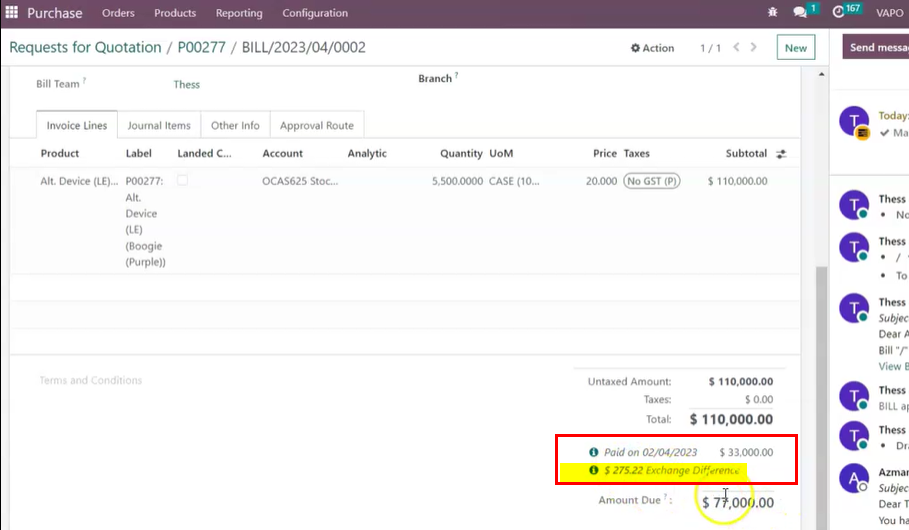
09. Now in order recognize the final payment through Trade loan facility account Click on the " Register Payment "
10. Here, Select the
01. Journal - Trade Loan (ANZ)
02. Amount & Currency - Balance amount in USD
03. Payment Date
04. Tick Apply Manual Exchange
05. Rate - Update the Exchange rate as of payment date
06. Click the Apply
07. Click Create Payment
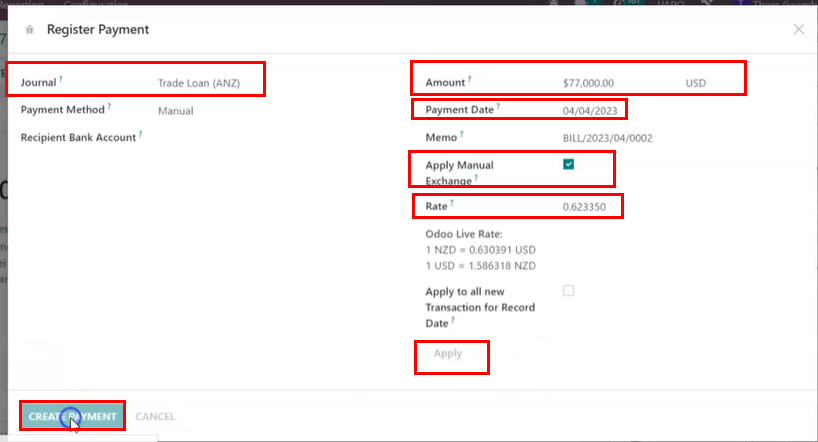
11. Now the bill would update the tag as PAID
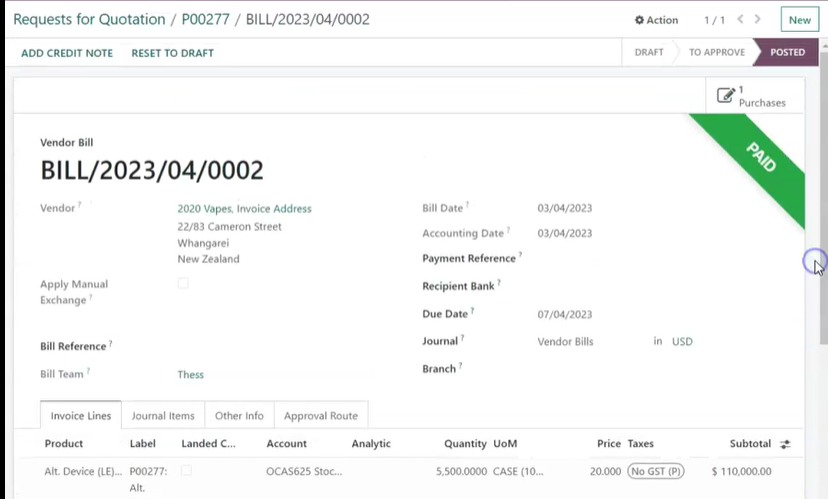
Rating
0
0
| Views | |
|---|---|
| 282 | Total Views |
| 1 | Members Views |
| 281 | Public Views |