-
Accounting Dashboard
-
General Accounting Set up
-
Analytic Accounts
-
Chart of Accounts
-
Day to Day Transactions
-
Sales
-
Banks & Bank Reconciliations
-
Fixed Assets
-
Year/Month End
-
Reports
-
Purchase Order approval
-
POS
-
POS Reconciliations
-
Purchasing
-
Non stock purchasing
-
Expense Module
-
Shopify Sales
-
Invoice Reminders
-
Customer Statements
-
Tax
-
Supplier Batch Payment
-
Product Categories
-
Inventory Valuation Journals
-
Analytic Accounts
-
Rebates
How the automatic reminders will work
Automatic reminders are working based on the follow-up levels that you have configured. Once you have checked the automatic field on the level that you have created, all the customers will receive the reminders. To prevent some specified customers from receiving the reminders automatically, we have the "opt out statement" option. Let's see how we can configure these settings.
To Automate the levels in general,
01. Go to Accounting Module> Configurations> Follow-up levels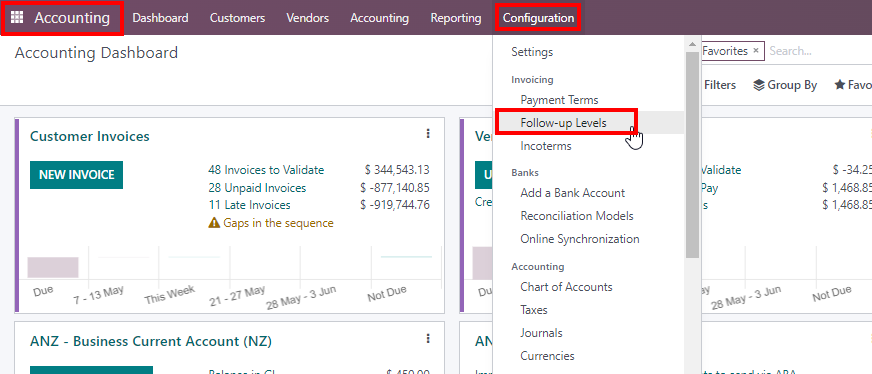
02. Click over the level which you need to automate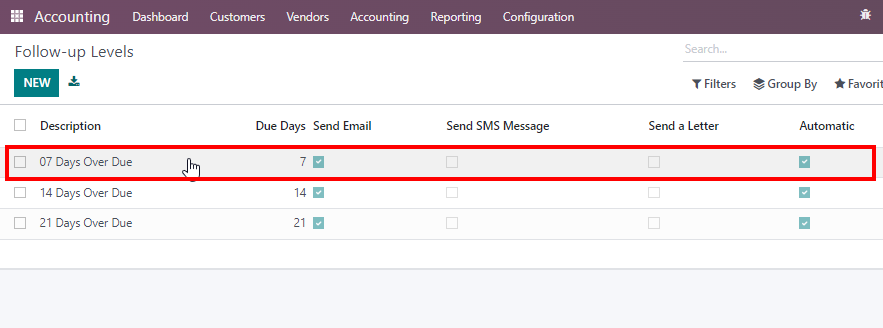
03. Once you Check this Automatic - box, this follow up level get automated.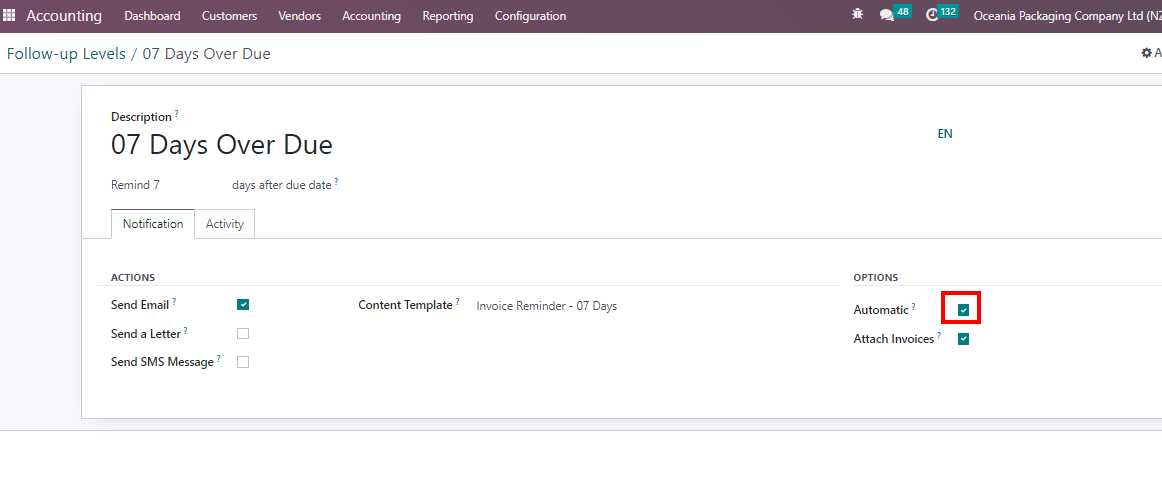
04. To prevent any specific customers receiving the reminders automatically, you can go to the contacts through Customers> Customers
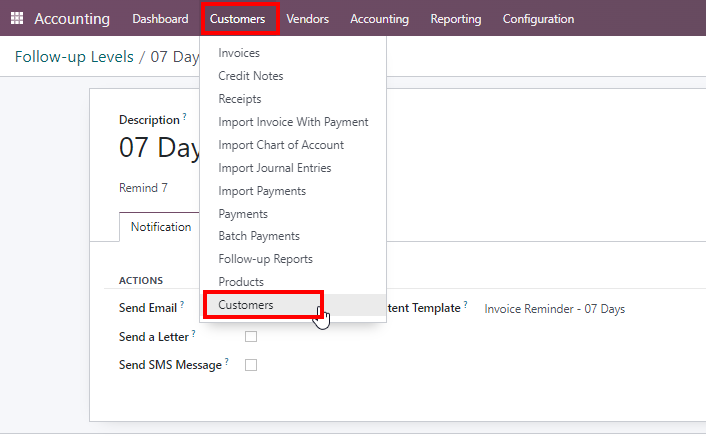
05. Click over the customer, whom you need to remove for automatic reminder.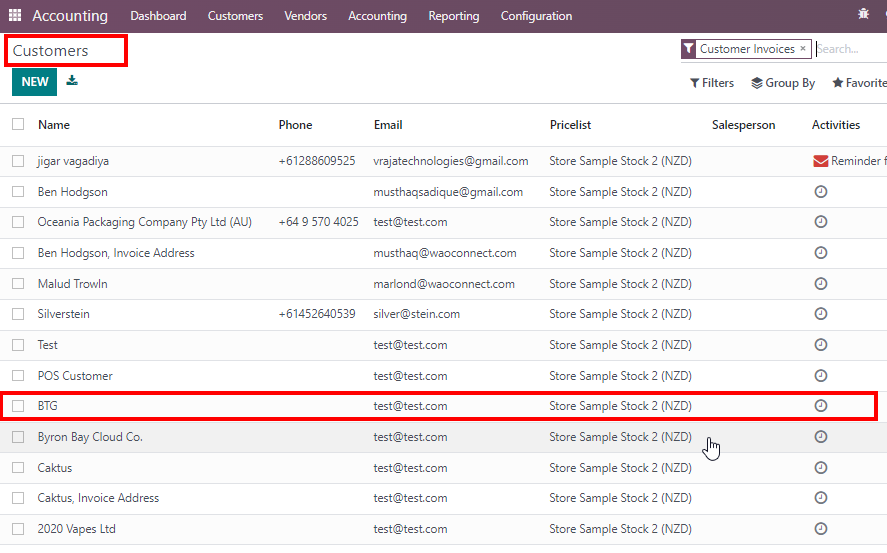
06. Check the box (Opt Out Statement) and click on SAVE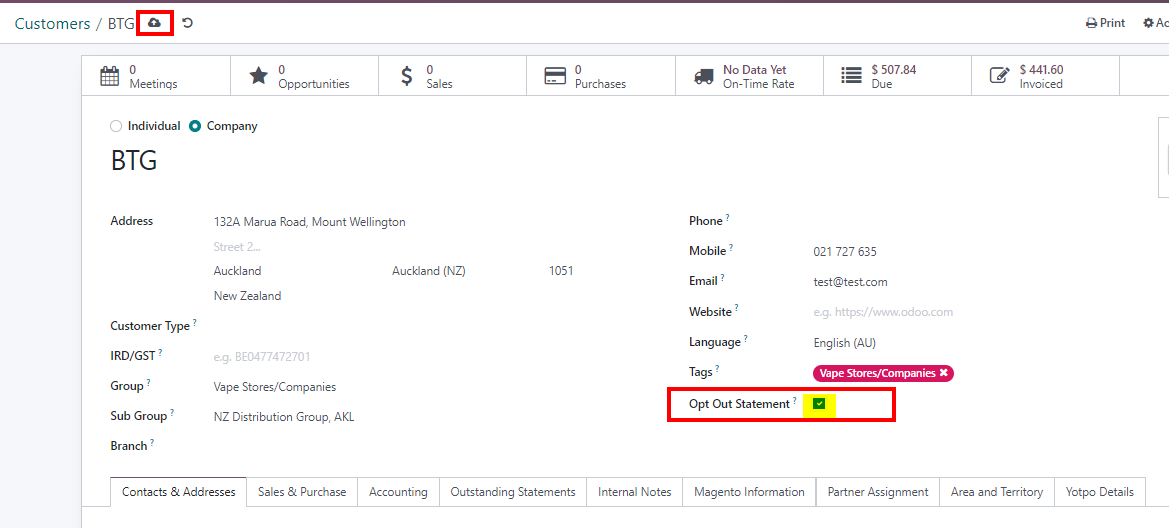
Now, lets see how the reminders will work when it is automated,
01. Go to Accounting Module> Customers> Follow-up reports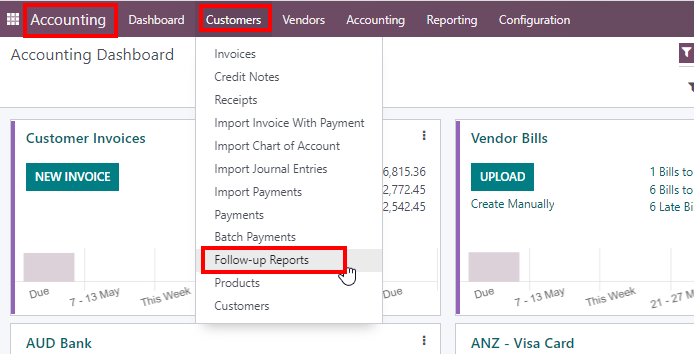
02. Here you will be able to see that once an automatic reminder is sent out, the log note will be updated with the email and the attachment, as shown in the image.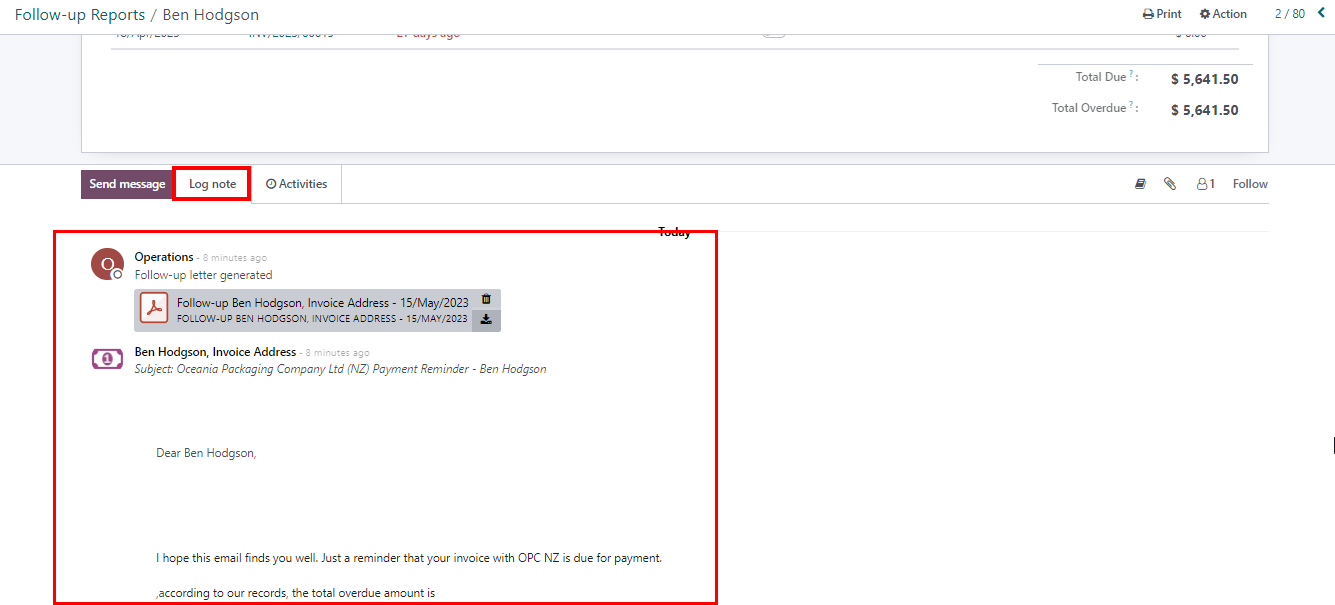
03. Also, once a reminder is sent out, status will be automatically moved to the next status (07 to 14) and Next reminder date also will be updated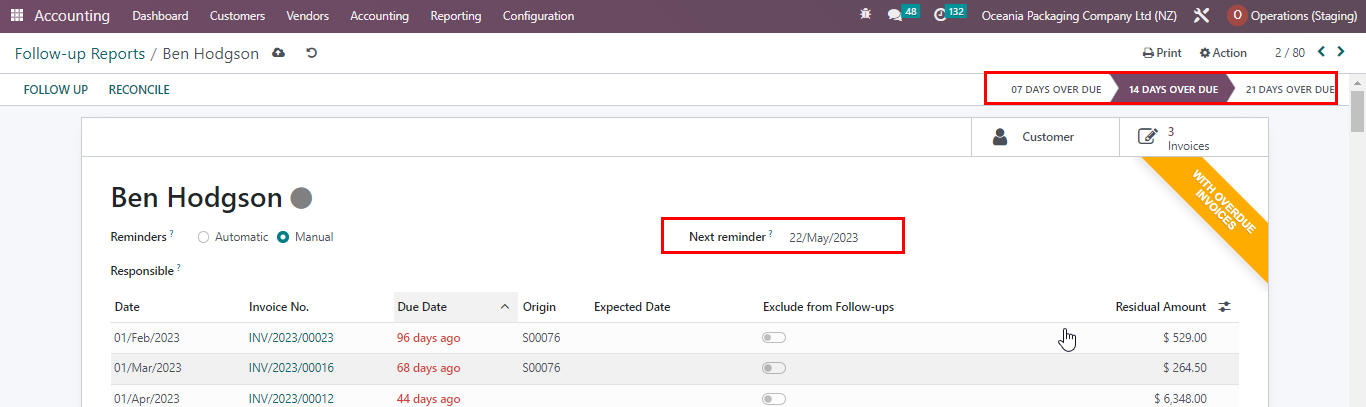
To Automate the levels in general,
01. Go to Accounting Module> Configurations> Follow-up levels
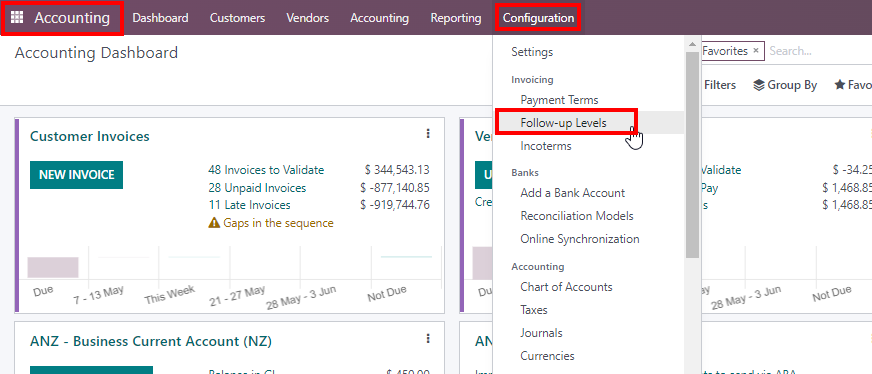
02. Click over the level which you need to automate
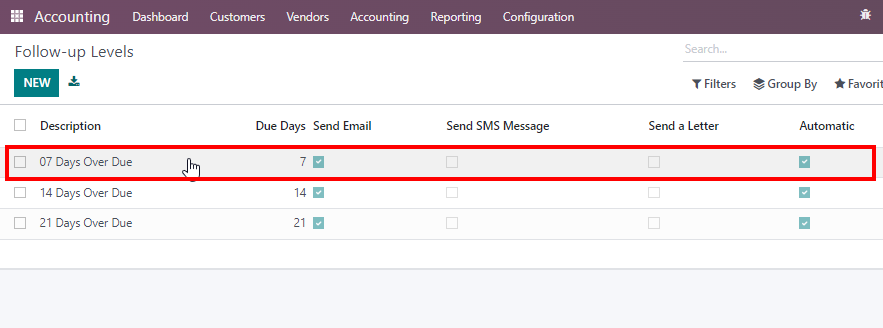
03. Once you Check this Automatic - box, this follow up level get automated.
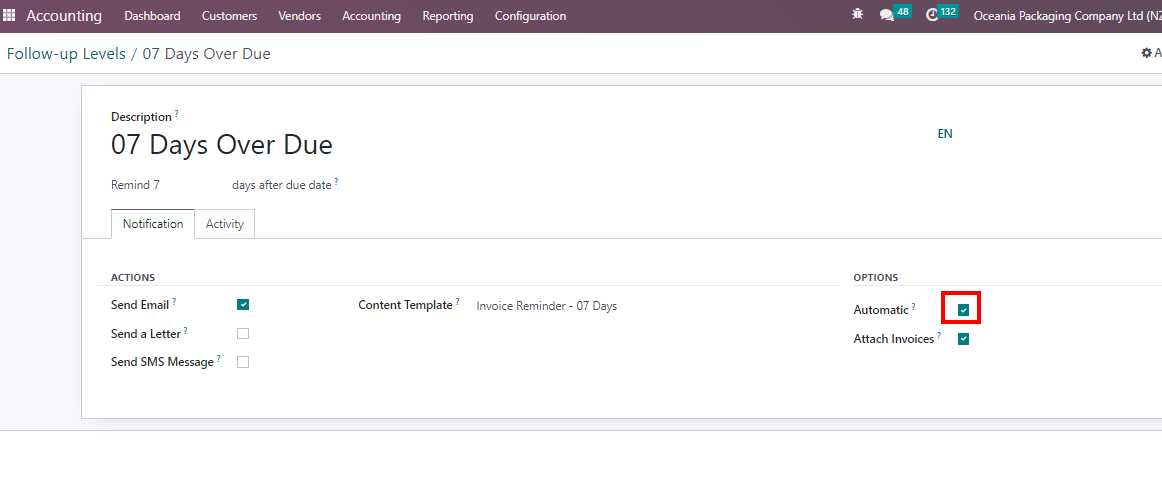
04. To prevent any specific customers receiving the reminders automatically, you can go to the contacts through Customers> Customers
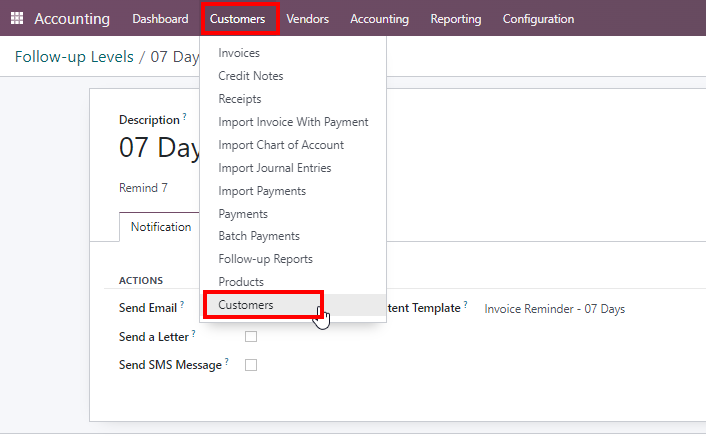
05. Click over the customer, whom you need to remove for automatic reminder.
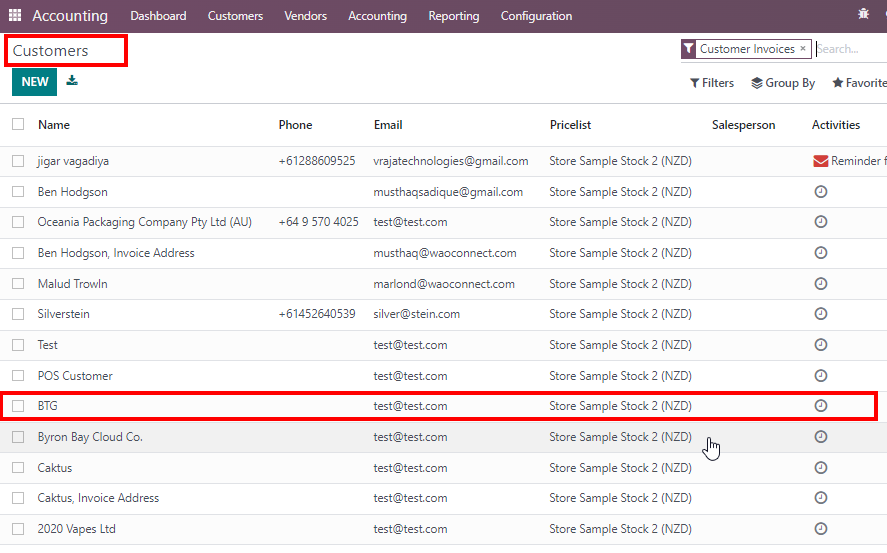
06. Check the box (Opt Out Statement) and click on SAVE
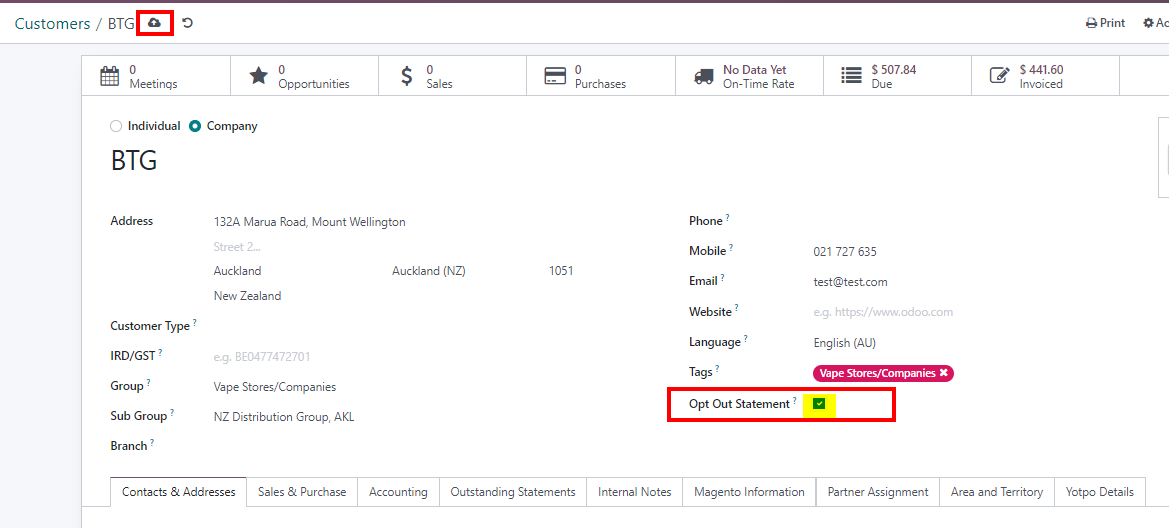
Now, lets see how the reminders will work when it is automated,
01. Go to Accounting Module> Customers> Follow-up reports
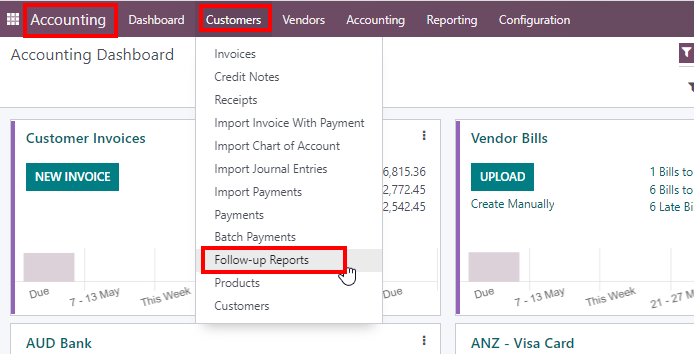
02. Here you will be able to see that once an automatic reminder is sent out, the log note will be updated with the email and the attachment, as shown in the image.
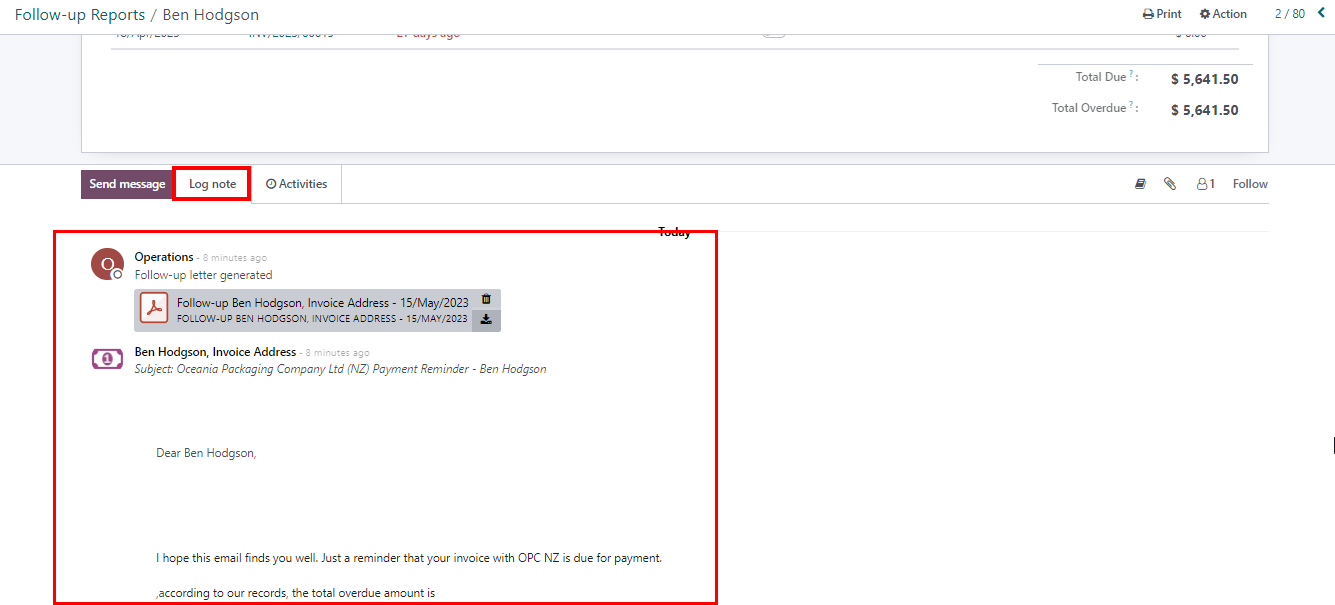
03. Also, once a reminder is sent out, status will be automatically moved to the next status (07 to 14) and Next reminder date also will be updated
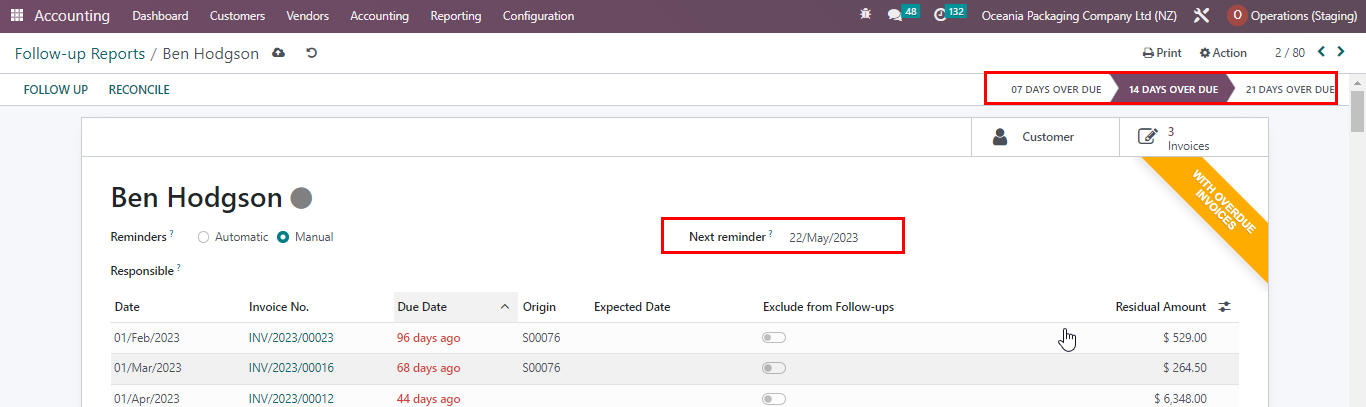
Rating
0
0
| Views | |
|---|---|
| 223 | Total Views |
| 1 | Members Views |
| 222 | Public Views |