Exporting/Updating products to Shopify
Exporting/Updating Products to Shopify
Exporting New Products from Odoo to Shopify
1. Navigate to Inventory > Products > Products

2. Select the products you wish to push to Shopify. Click Action > Shopify - Export to Shopify

3. Select Shopify layer as the Export Method and then select the Shopify Instance (Shopify site), you wish to export that new product/s to then click on Export.
Note: Products and their variants must have a SKU and less than 4 attributes to utilize the Shopify layer, else a CSV will have to be used.

4. Navigate to Shopify > Product > Product to the Shopify Layer. Filter by Instance and search for the product/s you wish to export or search through the displayed product list for the products you wish to push to the filtered Shopify site.

You can check the product information by clicking the product and it will lead you to this view:
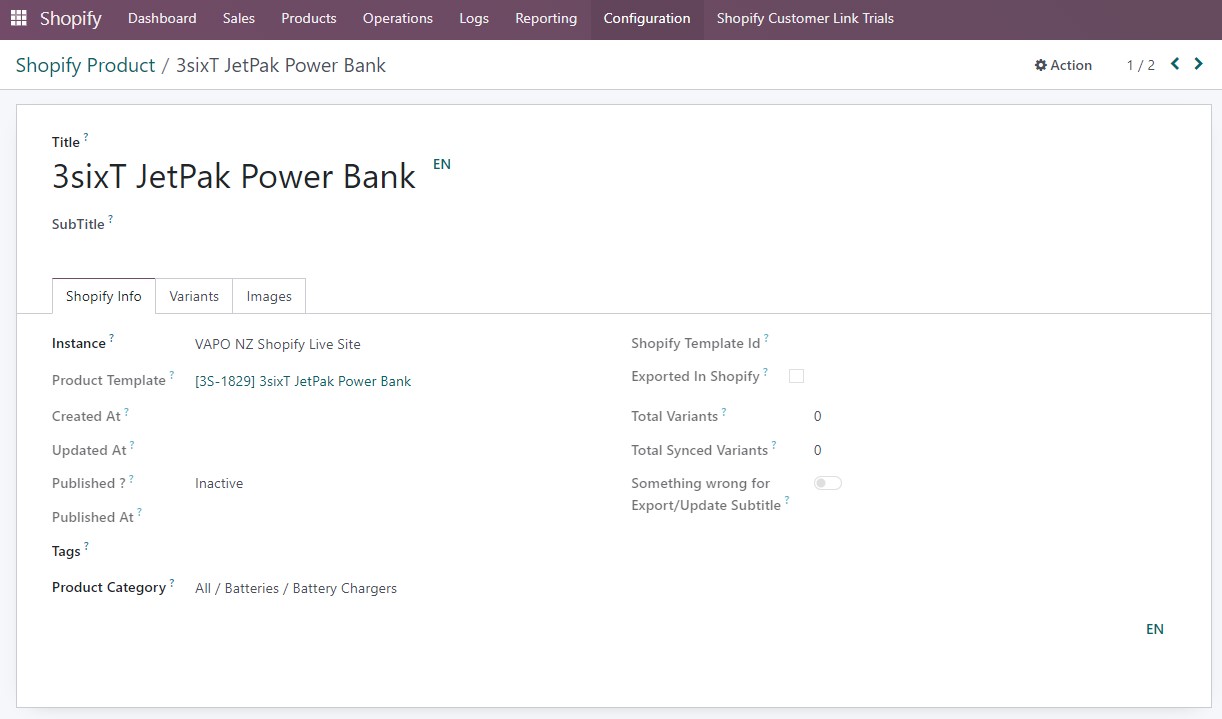
5. Select the new product/s. Click Action > Export New Product in Shopify
Note: Only use this option for new products otherwise you will create a duplicate of the product in Shopify.

6. Select Set Image and Set Price for first-time exports. Now depending on whether you wish for the new products to be published on the Shopify online store either select Active or Inactive, indicative if published on the online store, then click on Export Product.

Note: Once exported quick way to check once successful, will be the Exported in Shopify checkbox.

You can also see the Shopify Template ID when you click the product.

Updating Products from Odoo to Shopify
Once you have updated the details of a product within the product card follow the below steps to have that update reflected in Shopify.
1. Navigate to Inventory > Products > Products

2. Select the products you wish to push to Shopify. Click Action > Shopify - Export to Shopify

3. Select Shopify layer as the Export Method and then select the Shopify Instance (Shopify site), you wish to export that new product/s to then click on Export.
Note: Products and their variants must have a SKU and less than 4 attributes to utilize the Shopify layer, else a CSV will have to be used.

4. Navigate to Shopify > Product > Product to the Shopify Layer. Filter by Instance and search for the product/s you wish to export or search through the displayed product list for the products you wish to push to the filtered Shopify site.

5. Select the new product/s and click Update Existing Product

You can check the product information by clicking the product and it will lead you to this view:
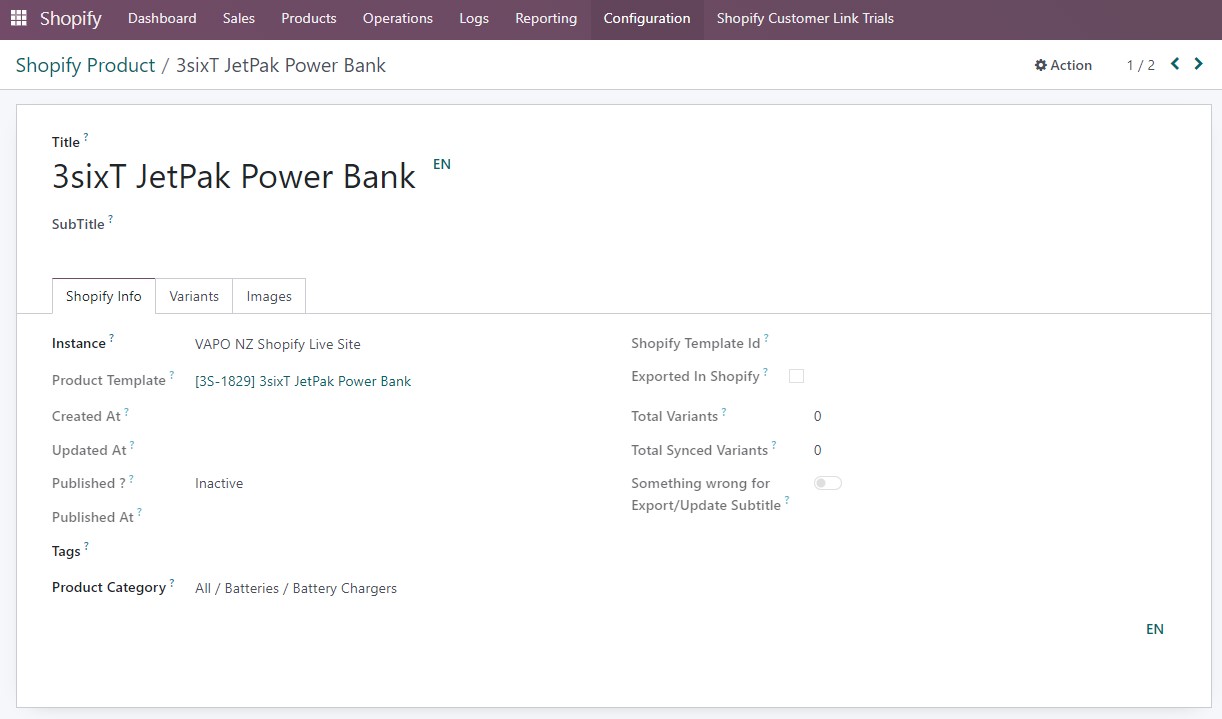
6. Select Set Image and Set Price for first-time exports. Now depending on whether you wish for the new products to be published on the Shopify online store either select Active or Inactive, indicative if published on the online store, then click on Export Product.
Note: This is also the way to quickly publish/unpublish products from your Shopify Online Stores (Instance Specific)

Exporting Stock
1. Navigate to Shopify > Settings then select the Instance and the Warehouse

2. Navigate to Shopify > Configuration > Instances

3. Choose the Shopify Instance and click on Configure Scheduler

4. Tick on Export Stock, choose the Interval Type and Next Execution Date then click on Save

5. To manually export a product, go to Shopify > Products > Products, tick on the products to export then click on Export Stock

You can also watch these videos for reference:
| Views | |
|---|---|
| 293 | Total Views |
| 1 | Members Views |
| 292 | Public Views |