How to create a batch transfer
Batch Picking
1. Navigate to Ventor Pro App.
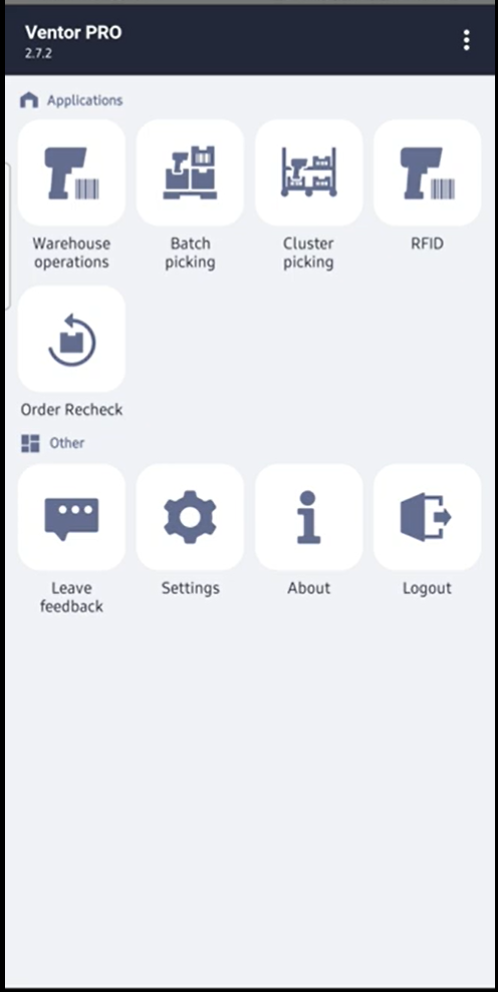
2. Click on “Batch Picking” under applications.
![]()
3. The list of all the batch pickings assigned to you will be visible with the filter “Assigned to Me”.

4. Click on the relevant Batch Pick to start action.

5. The list of products one by one to be picked will be available. With other relevant information like location to pick from, serial number to pick.
6. The products that have orange icons are required to be scanned and the green ones are preselected correctly.
7. Once the correct product is scanned, the icon of the product turns to green.
8. Scan the source location of the product and the icon will turn into green.
9.
Click on "Apply Quantity" and it will be applied.
10. Next, you will be navigated to the next product which the ‘pick’ is required and repeat the same process mentioned above.
11. Once all the products are picked the batch picking will be completed for the respective batch.
| Views | |
|---|---|
| 260 | Total Views |
| 1 | Members Views |
| 259 | Public Views |