-
Accounting Dashboard
-
General Accounting Set up
-
Chart of Accounts
-
Day to Day Transactions
-
Sales
-
Banks & Bank Reconciliations
-
Fixed Assets
-
Year/Month End
-
Reports
-
Purchase Order approval
-
POS
-
Purchasing
-
Non stock purchasing
-
Expense Module
-
Shopify Sales
-
Invoice Reminders
-
Customer Statements
-
Tax
-
Supplier Batch Payment
-
Product Categories
-
Inventory Valuation Journals
-
Analytic Accounts
How to Manually send customer statements - Individually
Manually send customer statements - Individually
1.Go to Contacts Module from main menu
2. Filter the customers through the filter option
3. Search for the customer in the Search bar and select the customer.
4. Click on Outstanding statement tab
5. By selecting the as at date, you can have the invoices up until the selected date.
6. Then click on Get Filtered Outstanding Statement
7. Now, Click on Send Outstanding Statement
8. Once Send Outstanding Statement is clicked, a pop up will appear as shown in the image below.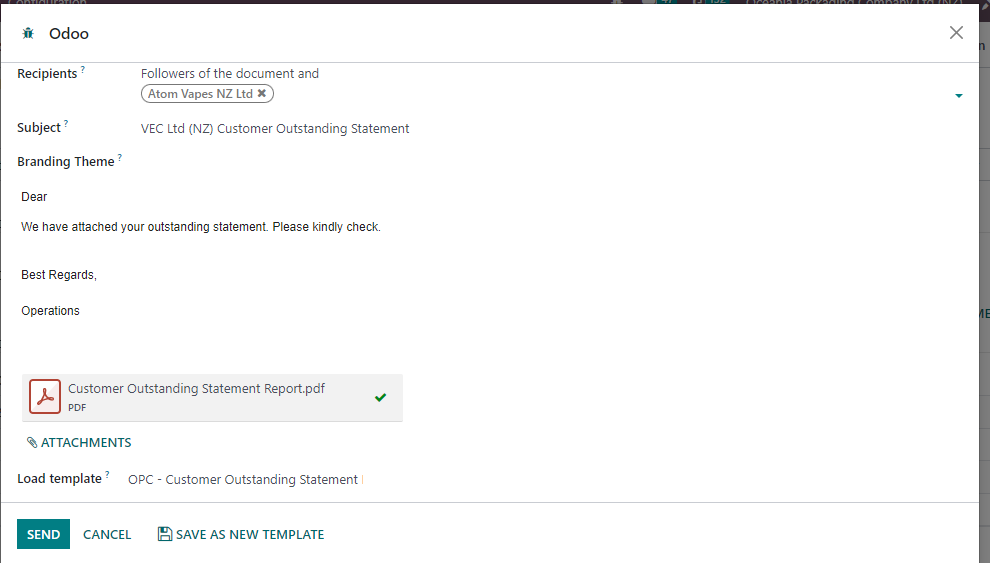
9. Please make sure the template " OPC - Customer Outstanding Statement Email" is selected. Then Click Send 
10. Once the statement has been sent out the log note will be updated with the same attached pdf. 
Rating
0
0
| Views | |
|---|---|
| 246 | Total Views |
| 1 | Members Views |
| 245 | Public Views |