-
Accounting Dashboard
-
General Accounting Set up
-
Chart of Accounts
-
Day to Day Transactions
-
Sales
-
Banks & Bank Reconciliations
-
Fixed Assets
-
Year/Month End
-
Reports
-
Purchase Order approval
-
POS
-
Purchasing
-
Non stock purchasing
-
Expense Module
-
Shopify Sales
-
Invoice Reminders
-
Customer Statements
-
Tax
-
Supplier Batch Payment
-
Product Categories
-
Inventory Valuation Journals
-
Analytic Accounts
Basic Accounting Setup
In this section, we will go through the basic accounting setup
1. To view all the accounting settings, click on the settings module. 
2. Click on Accounting. 
You will be able to view all the accounting settings
3. Another way to view the accounting settings, is by clicking on the accounting module. 
4. Click on Configurations > Settings. 
Basic Accounting Setup
Note : All the below-mentioned settings are already setup in your file. But if you want to add or make any changes, the below details will be useful.
Accounting Import
Under this section you can choose how you want to setup your Chart of Accounts when setting up the file initially. 
Please note that the Chart of Accounts has already been Setup in your file.
Taxes
This is where you can set up the default tax settings.
Under Taxes, you can set up the Sales Tax and the Purchase Tax.
Under Tax Return Periodicity, you can select the periodicity of the tax returns. 
Click on Configure your tax accounts to map your tax payable and tax receivable accounts to the tax groups. 
Under Rounding method you need to specify how total tax should be computed in orders and invoices. 
Under Cash Discount Tax Reduction, you will need to identify when the tax will be reduced when offering cash discount. 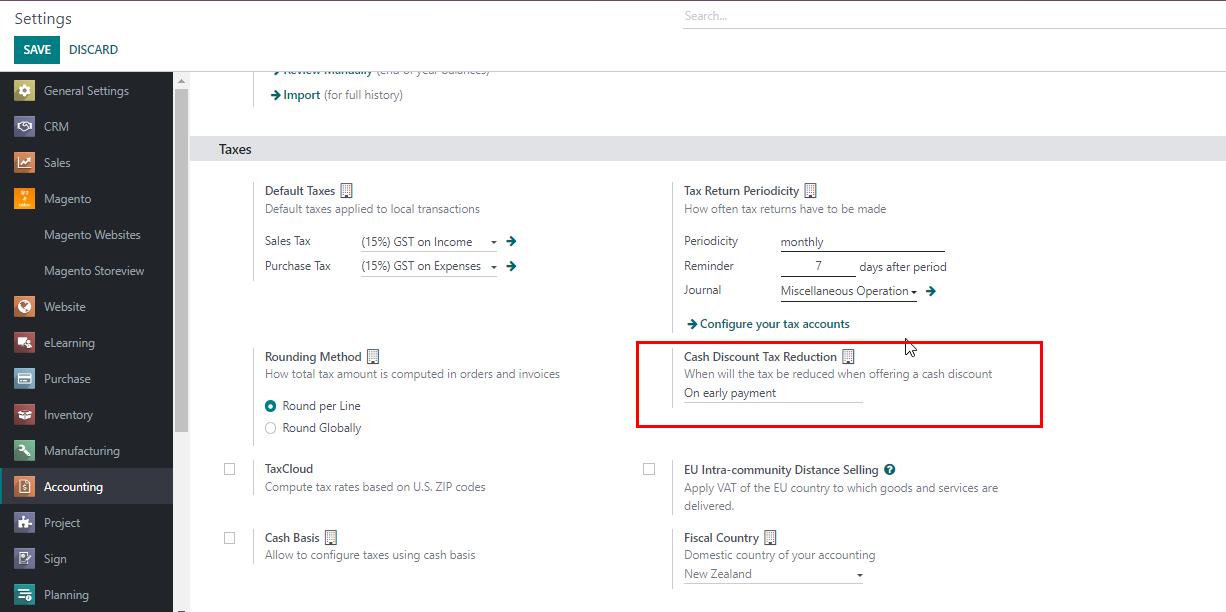
Currencies
Under Main Currency, you can set the main currency of the company. 
Please note you can set up multiple currencies by clicking on Currencies.
To active a particular currency, you can click on the Active button next to that currency.
Under Automatic Currency Rates , you can set the service from which you would like to update the Automatic Currency Rates. 
Under Interval, you can set the interval of them the exchange rate will get updated.
Under the Default Sending Options, you can set what will happen when you click on Send & Print on Invoices. 
Next is the Snailmail, where you can send invoices and payment follow-ups by post. 
Next is the Line Subtotals Tax Display, where you can set how you would like the Line Subtotals Tax to appear. 
Next is the Customer Addresses and Warnings
- Customer Addresses - check this box to select the specific Invoice and delivery addresses.
- Warnings - check this box if you would like to get warnings when invoicing specific customers.
Next is the Cash Rounding. 
- Cash Rounding - under Cash Rounding you can define the smallest coinage of the currency used to pay by cash.
Next is the Sale Receipt. 
- To Active the Sale Receipt please check the box.
Default Terms & Conditions. 
- You can add terms and conditions at the bottom of the invoices/orders/quotations as a
- Note
- Link to the Web Page.
Sales Credit Limit.

- Please check the box if you would like to add the Sales Credit Limit.
Next is the Customer Payment Settings.

- Invoice Online Payment
- Will allow your customers to pay their invoices online
- Batch Payments
- To create batch payments and reconcile the banks.
- QR codes
- To add payment QR codes to the invoices
Vendor Bills
- Purchase Receipt
- Will allow you to create a purchase receipt
- Use Approval Route
- Whether you would like to use Bill Team based approval route for bill.
- Predict Vendor bill accounts
- The system will predict the accounts on the vendor bill lines based on the previous bills.
Vendor Payments
- Check
- If you are using checks please activate this option.
Digitization 
- Document Digitization
- You can digitize the PDF or scanned documents.
- Vendor Bills
- Select whether you would like Digitize your Vendor Bills
- Customer Invoices
- Select whether you would like to Digitize your Customer Invoices
Default Accounts
- You can set the default Odoo account.
Bank & Cash 
- There are several import options for the bank statements and you can check the import option you would like to apply to your bank statements.
Fiscal Periods
- Set the Fiscal Periods here.
Analytics
- Analytics Accounting
- Track the costs & revenues by project, department, etc
- Budget Management
- Use budgets to compare actual with expected revenues and costs
- Margin Analysis
- Monitor your product margins from invoices.
Reporting 
- Add totals below sections.
- when ticked, totals and subtotals appear below the sections of the report.
Storno Accounting & Accounting Firms mode
- Storno Accounting
- Allows you to use Storno Accounting
- Accounting Firms mode
- This will make changes to the invoices.
| Views | |
|---|---|
| 256 | Total Views |
| 1 | Members Views |
| 255 | Public Views |
