-
Accounting Dashboard
-
General Accounting Set up
-
Chart of Accounts
-
Day to Day Transactions
-
Sales
-
Banks & Bank Reconciliations
-
Fixed Assets
-
Year/Month End
-
Reports
-
Purchase Order approval
-
POS
-
Purchasing
-
Non stock purchasing
-
Expense Module
-
Shopify Sales
-
Invoice Reminders
-
Customer Statements
-
Tax
-
Supplier Batch Payment
-
Product Categories
-
Inventory Valuation Journals
-
Analytic Accounts
How to update the reminder Email Template
Although the invoice reminder's email template has been set up, you are still able to edit the template for each levels separately. To do that,
01. Go to Accounting Module> Configuration> Follow up levels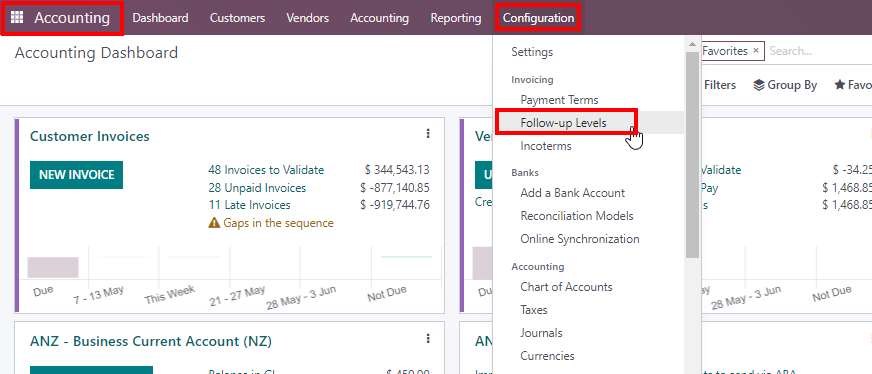
02. Click over the follow up level on which you need to do the changes.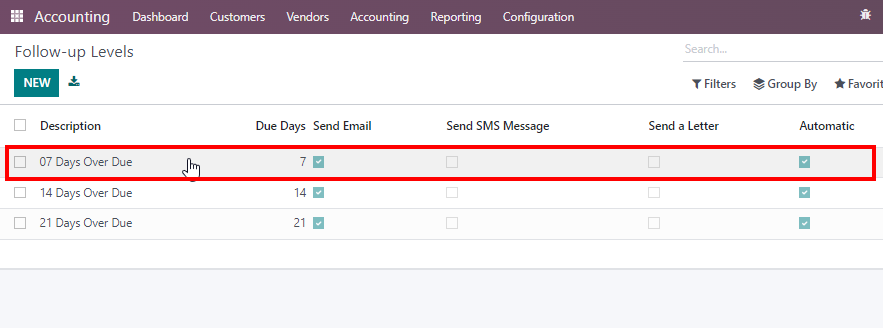
03. Here, Click on the Arrow mark as shown in the image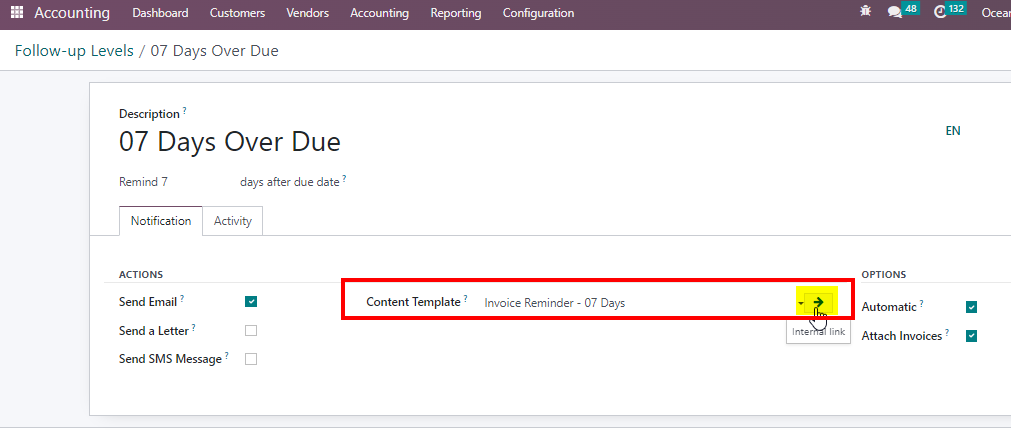
04. Now, you can make the changes in the content areas shown in the red box. (Please note that the sentences with a blue background cannot be edited as they are deployed with codes. Those places will pick different words or texts from customers separately.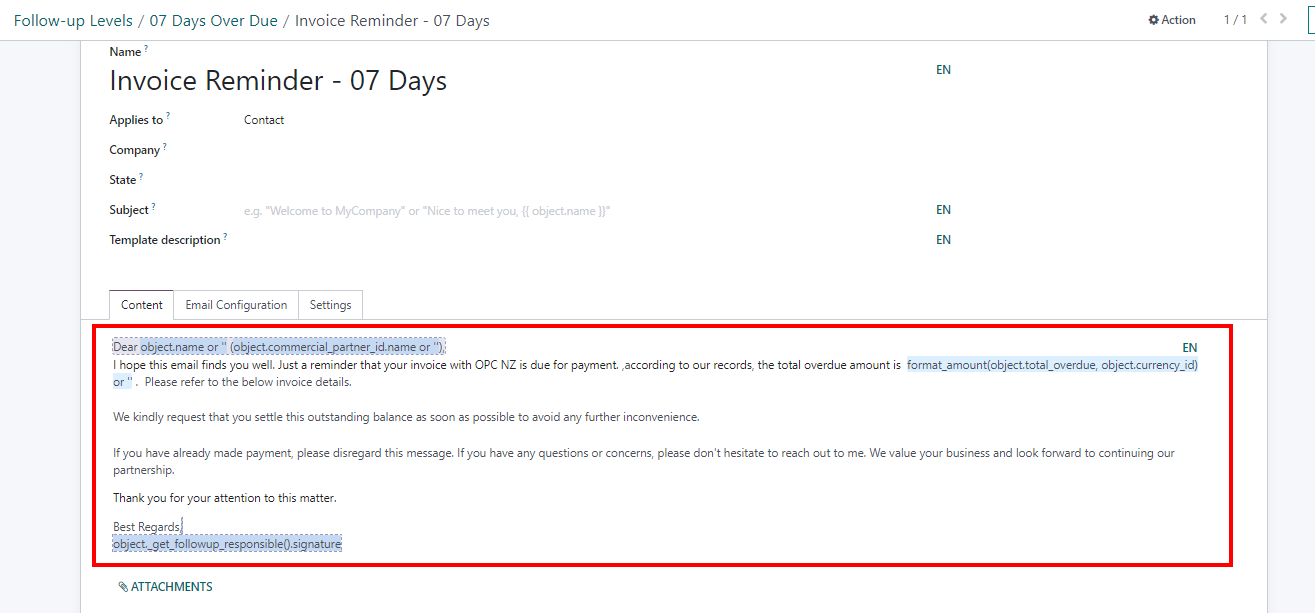
05. If you need to change the name of the template you can use the field show in the image.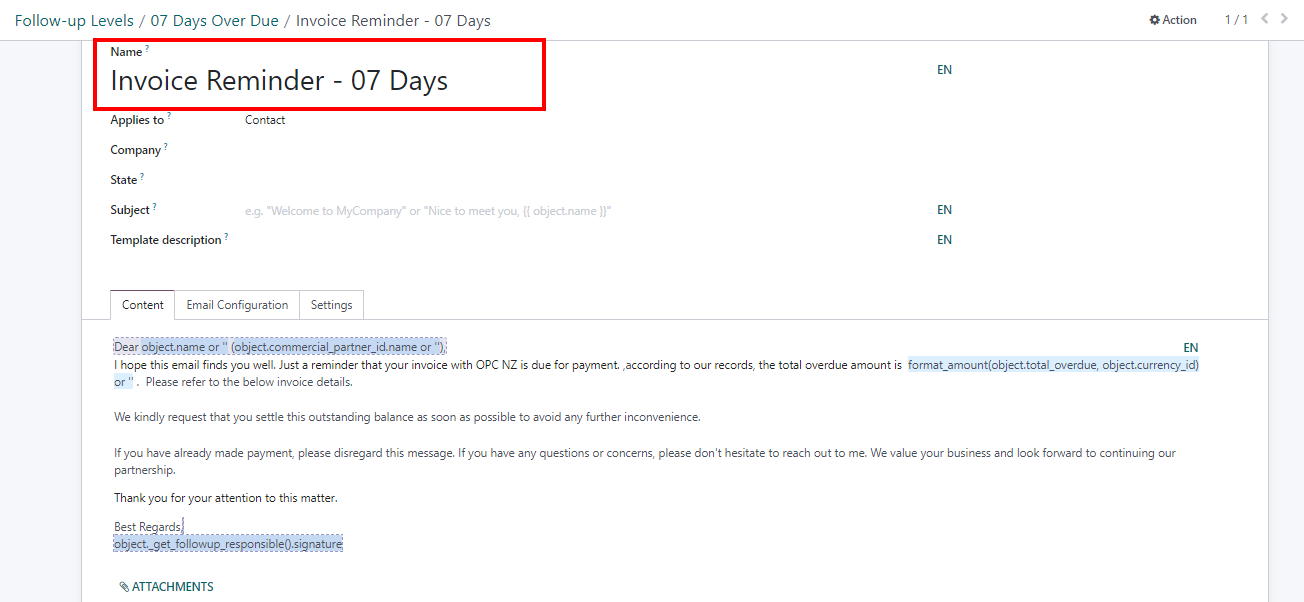
06. Once you have made the changes, click on the SAVE button.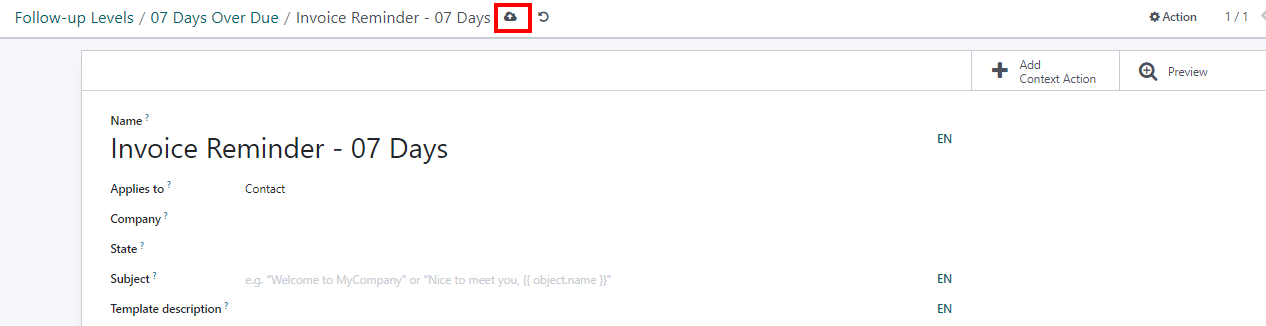
01. Go to Accounting Module> Configuration> Follow up levels
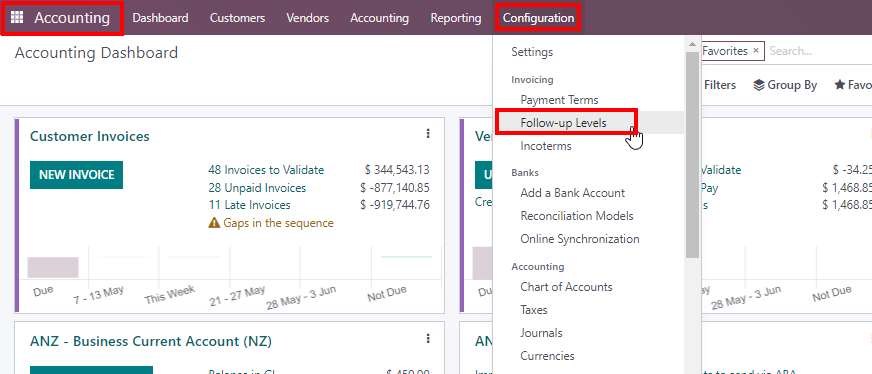
02. Click over the follow up level on which you need to do the changes.
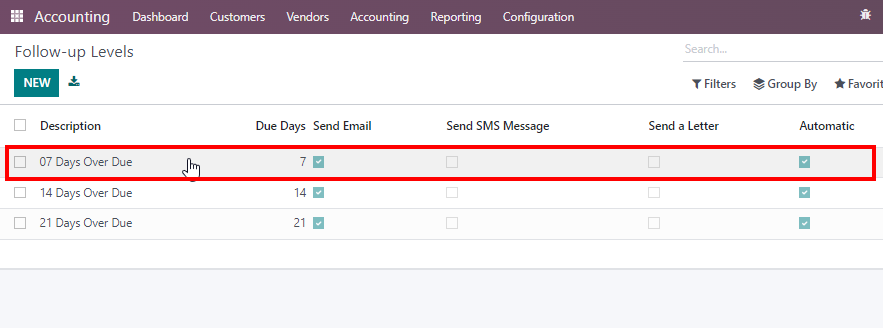
03. Here, Click on the Arrow mark as shown in the image
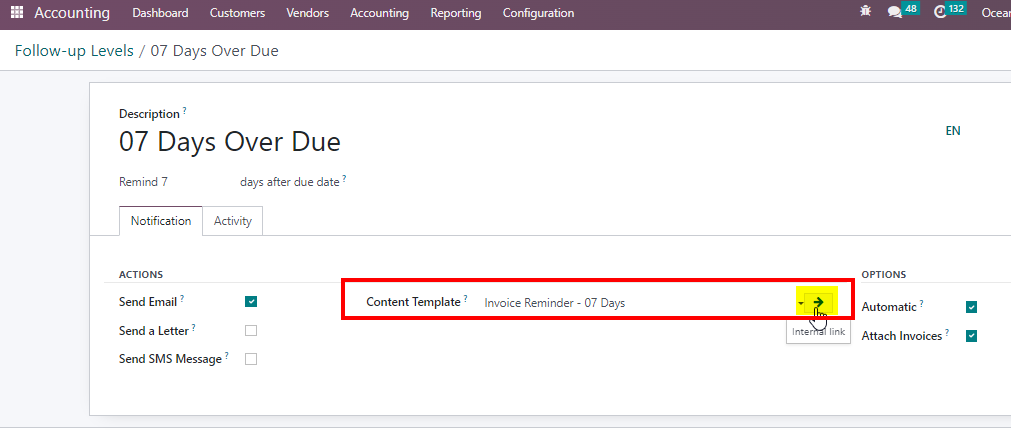
04. Now, you can make the changes in the content areas shown in the red box. (Please note that the sentences with a blue background cannot be edited as they are deployed with codes. Those places will pick different words or texts from customers separately.
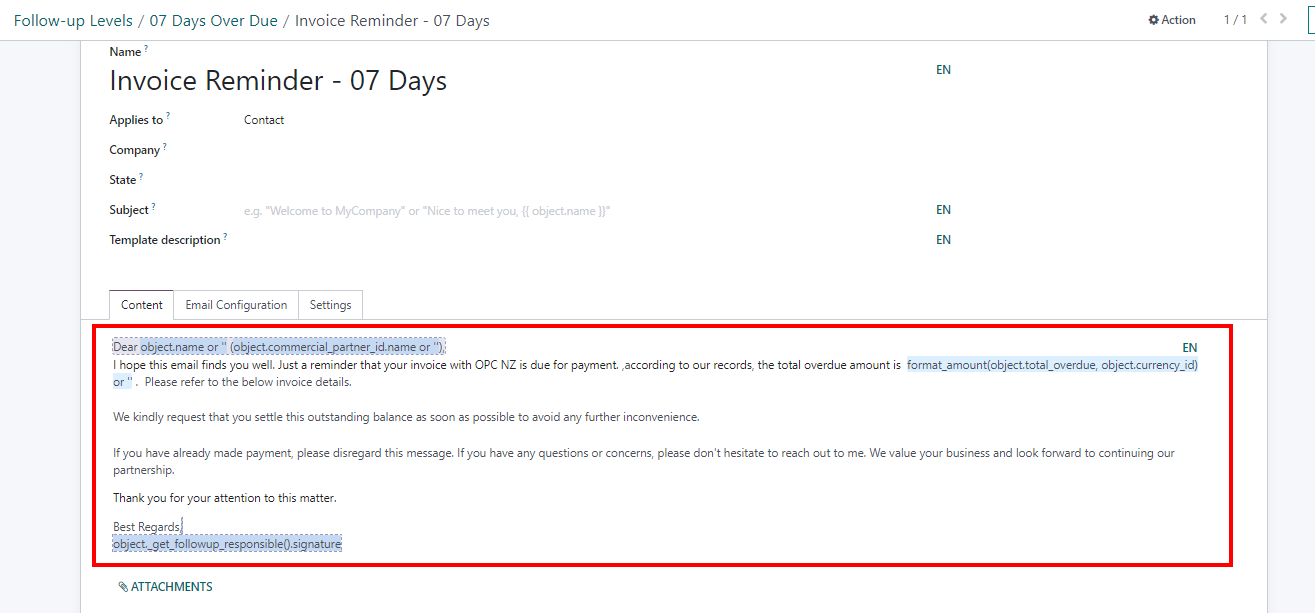
05. If you need to change the name of the template you can use the field show in the image.
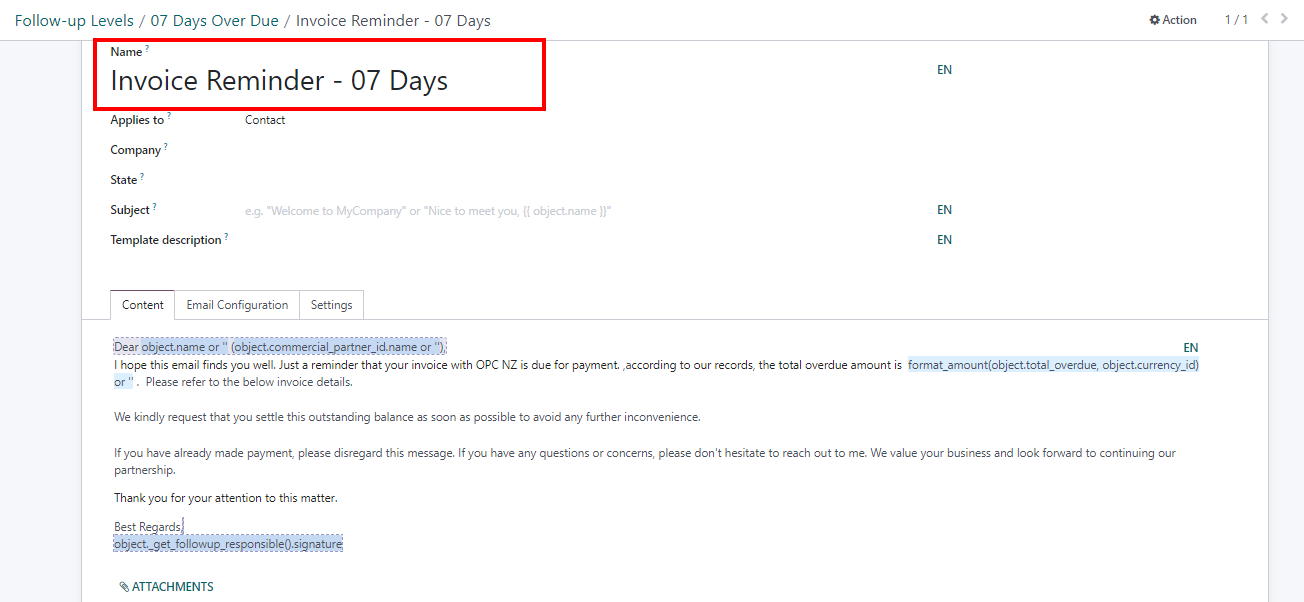
06. Once you have made the changes, click on the SAVE button.
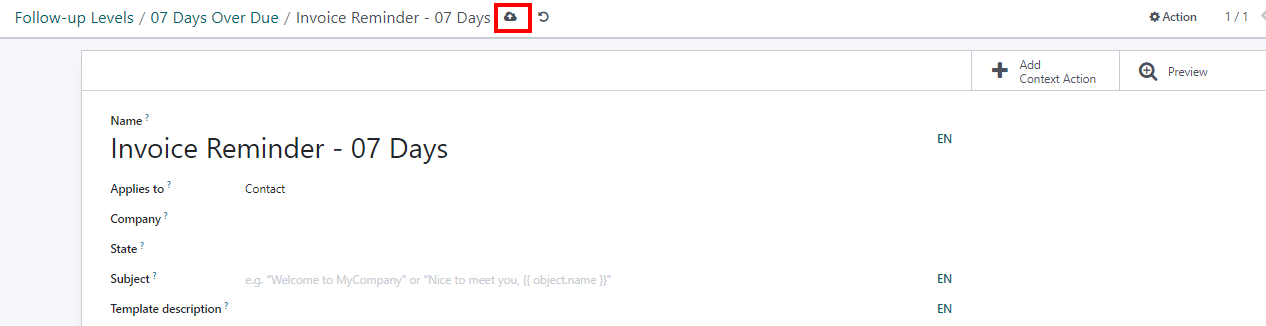
Rating
0
0
| Views | |
|---|---|
| 226 | Total Views |
| 1 | Members Views |
| 225 | Public Views |