-
Accounting Dashboard
-
General Accounting Set up
-
Chart of Accounts
-
Day to Day Transactions
-
Sales
-
Banks & Bank Reconciliations
-
Fixed Assets
-
Year/Month End
-
Reports
-
Purchase Order approval
-
POS
-
Purchasing
-
Non stock purchasing
-
Expense Module
-
Shopify Sales
-
Invoice Reminders
-
Customer Statements
-
Tax
-
Supplier Batch Payment
-
Product Categories
-
Inventory Valuation Journals
-
Analytic Accounts
How to Create and Import Bank Statements (manually)
Importing your bank statements in Odoo Accounting allows you to keep track of the financial movements that occur in your bank accounts and reconcile them with the transactions recorded in your accounting.
The easiest way to do so is by synchronizing. However, if your bank account is not synchronized with Odoo, you still have two options:
1. Create a Bank Statement manually
2. Import Bank Statements
Create a Bank Statement
1. Go to the Accounting module.
2. Select the Bank Account from the Accounting dashboard.
3. Click over the name of the bank account
4. Initially provide a reference name for the statement and click create and edit,
Once you click create and edit you will have this popup and you have to provide the following detail
* Provide a reference
* Update the Starting balance
* Update the Ending balance which will be the balance after the transaction
* Add the attachment if available
* Click Save & Close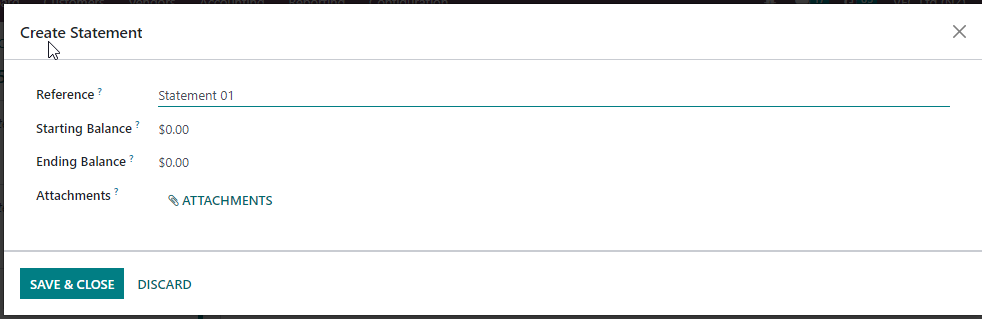
5. Now Fill out the other necessary details. 
* Date - Statement Line/ Transaction Date
* Label - Reference/Description for the Transaction
* Partner - (Optional) Related Customer or Supplier
* Amount - Positive if it is a deposit and negative if it is a payment
* Statement - Select the statement which you have created
* Foreign Currency - You can change the currency if transaction is related to a overseas. (if you select a foreign currency you will be asked to provide the amount in foreign currency)
* Click Save & close or Save & new to create a new feed
Import Bank Statements
Normally we use use this option if we have a bulk of transactions, Before you do the import you need to keep the CSV template ready. Example CSV template

In the import excel sheet, you may use the fields such as date, label (description), amount (if it's a receipt, the amount should be positive and if it's a payment amount should be negative)
Please note the date format in the import excel sheet should be same as the odoo date format.
To import,
1. Go to Accounting > Relevant Bank > Overflow Button > New Import Statement
2. Select a file. Make sure that you use only one file type when you upload so that Odoo can match and look for duplicates from your previous bank statements. Click Upload.
3. Odoo opens an import tool with which you can set the Formatting Options and map the different columns you want to import.
4. Click on TEST if you want to check whether there are any errors.
5. Once the Test is successful you can click on IMPORT to import all the data. 
| Views | |
|---|---|
| 99 | Total Views |
| 1 | Members Views |
| 98 | Public Views |